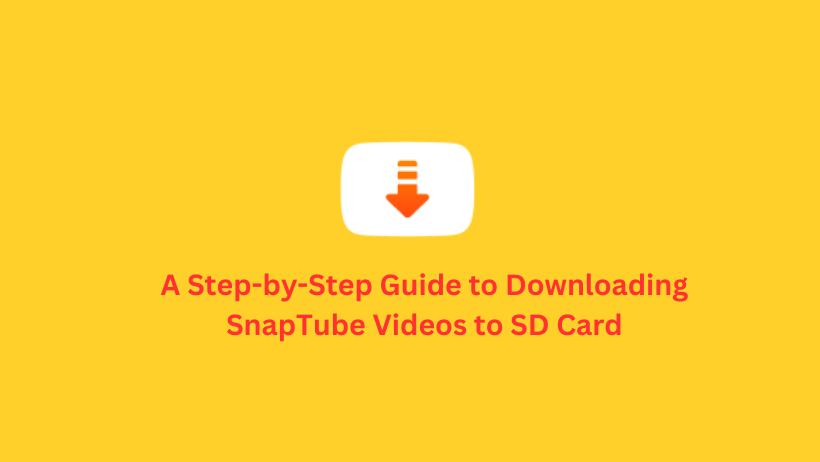Guide to Download SnapTube Videos:
If you’re like most people, you probably have a ton of videos saved on your phone. But with all those videos comes a big problem: running out of storage space.
😊Luckily, SnapTube has a solution. By changing the location of your downloads to your SD card, you can free up valuable space on your device. It’s easy to do, too. Just open SnapTube, go to Settings, and choose your SD card as the download location. Download SnapTube App latest version
From there, you can start downloading videos straight to your SD card and never have to worry about running out of space again. Is Snaptube a Safe App to Download in 2023?
Here is list of steps you should follow for it:
Step 1: Install SnapTube
Firstly, you need to have SnapTube installed on your device. If you haven’t already done so, Click the Download button and download the latest version of the app.
Step 2: Insert Your SD Card
Make sure you have an SD card inserted into your device. If you don’t have one, you can purchase one from your local electronics store or online. Once you have an SD card in your device, make sure it’s properly inserted and recognized by your phone.
Step 3: Open SnapTube and Go to Settings
Launch the SnapTube app and tap on the three horizontal lines in the top-left corner of the screen. This will open the app’s main menu. From here, select “Settings.”
Step 4: Select Download Settings
In the Settings menu, scroll down until you see the “Download Settings” option. Tap on it to open the Download Settings menu.
Step 5: Choose Your Download Location
In the Download Settings menu, you’ll see an option called “Storage Location.” By default, this is set to “Internal Storage.” Tap on this option to change it.
Step 6: Select Your SD Card
After tapping on “Storage Location,” you’ll see a list of available storage options. Look for your SD card in the list and select it. If you don’t see your SD card listed, make sure it’s properly inserted into your device and try again.
Step 7: Start Downloading!
Once you’ve selected your SD card as the download location, you’re ready to start downloading videos! Simply find the video you want to download, tap on the download button (the arrow pointing downwards), and the video will be saved directly to your SD card.
Conclusion
Downloading videos from SnapTube straight to your SD card is a great way to save space on your device’s internal storage and keep your phone running smoothly. By following the steps outlined in this article, you can easily change your download location and start downloading videos directly to your SD card.
😁Happy downloading!